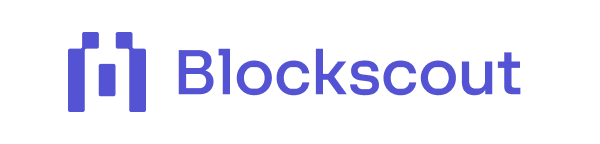How to use Advanced Filters on Blockscout
Blockscout has Released Advanced Filters, Providing more detailed and customizable options for data filtering.
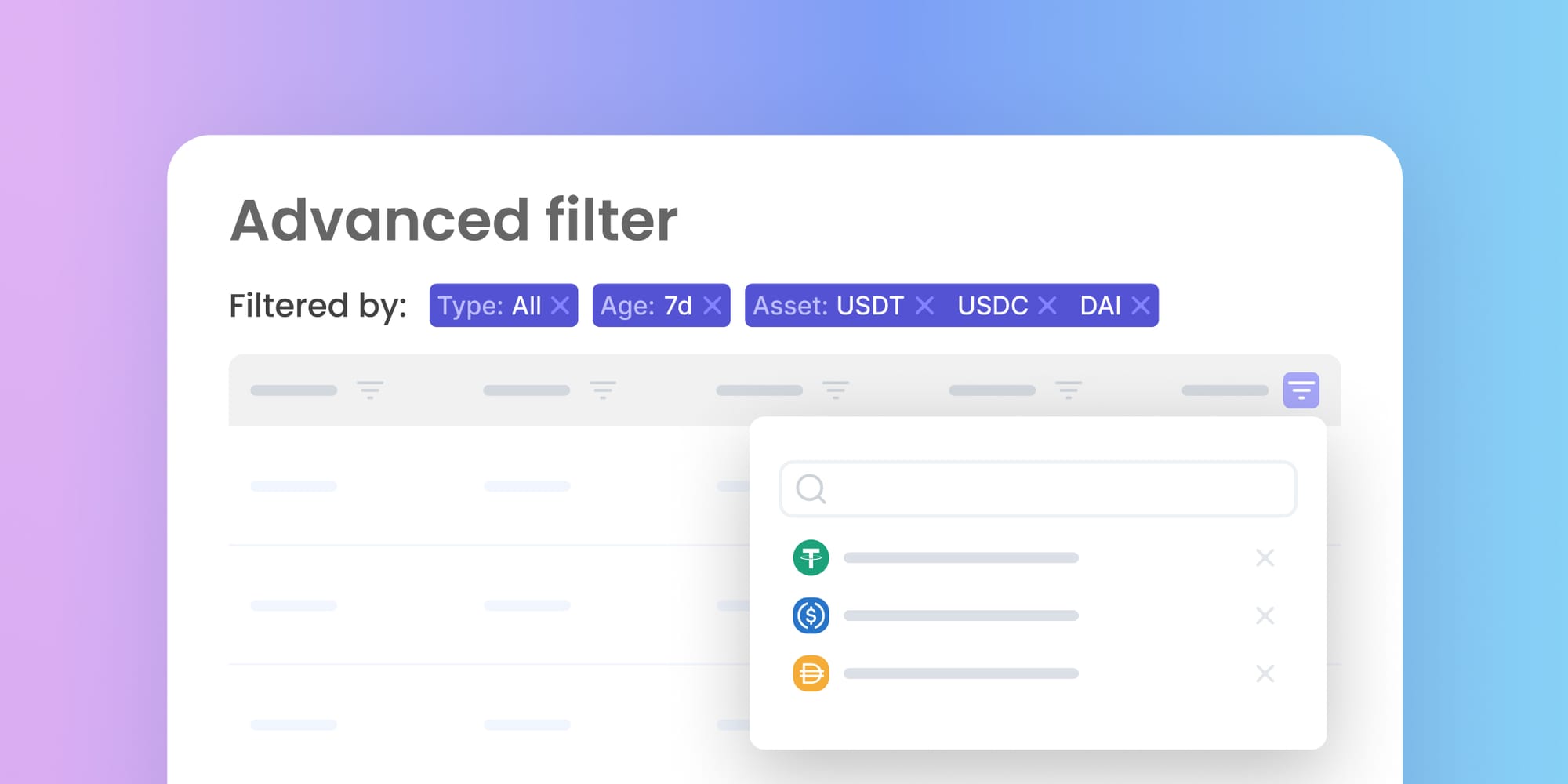
Blockscout offers many exciting features for exploring and engaging with EVM chains, optimistic rollups, and zkRollups. It is easy to refine searches with tailored presets, while transaction filters allow searching for validated, pending, and blob transactions.
But what if you wanted to do more? Advanced filters provide the option to sort and tailor transaction views to your exact criteria. This tool allows you to explore transactions with greater precision by using various parameters, such as a date range, amount, or type of transfer.
What truly sets the advanced filter apart is its ability to combine multiple parameters in a search. For example, you can filter transactions that occurred within a specific age range while also narrowing them down by amount, specific token types, or focusing on a particular type of transaction by filtering by method.
This level of detail enables you to filter transactions in the exact way you need. Let's explore available advanced filter features below.
You can also access advanced filters from the transactions page.
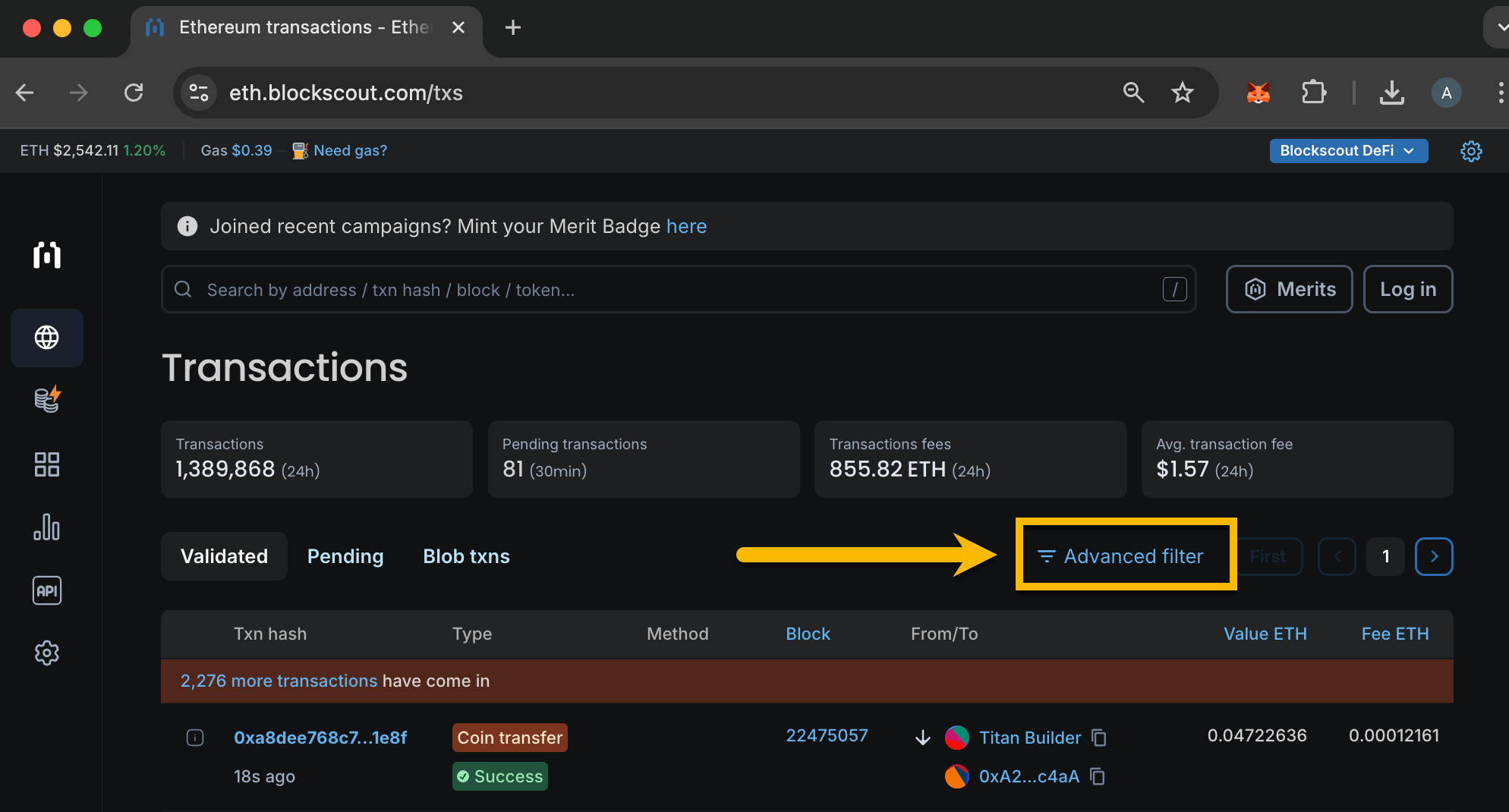
Key Features
Advanced filters provide the flexibility of adding or removing any number of columns, helping to reduce clutter in the explorer and allowing you work with specific filters to analyze different transaction types.
Type of Transfer
You can filter transactions by their type of transfer. This means you can select transactions with the ERC20, ERC721 or ERC1155 type. The type refers to the token standard behind the transaction, including native token transfers (Coin Transfer).
Method
A method here indicates a function in a smart contract. This filter is beneficial because most contracts on the EVM adhere to the ERC standards, allowing filtering with some of the most used methods. You can also search for methods not included in the list by the function name or ID.
Age
This filter allows you to specify the date range of transactions; you can select a preset duration (from 1 hour to 6 months!) or set a manual date range.
From
This filter enhances your search by allowing you to specify individual sender addresses and include multiple addresses simultaneously.
OR/AND
This filter helps you monitor the transaction activity of a specific address or multiple addresses.
Let's say you want to check transactions with two addresses, A and B. To check both sending and receiving, you want to enter these addresses in both the From and To Columns. The OR filter lets you see transactions A and B send and receive from anyone, while AND lets you see transactions between A and B only - where A sends to B and B sends to A.
To
This filter enhances your search by allowing you to specify individual receiver addresses and include multiple receiver addresses at once.
Amount
This filter allows you to specify the amount of the asset and set a range of amounts for the transaction you want to search for.
Asset
This filter narrows your search to specific assets. Enter either the token name or symbol to bring up a list of options. You can include multiple assets at once.
Do more with CSV Exports
Use the CSV export feature to download and analyze transaction data. The newly added fields, including transaction fees, block numbers, and token information (Contract Address, Decimals, Symbol), expand the scope of data analysis.
To export your filtered data, click the “export to CSV” button and download it. Then, you can manipulate the data further according to your needs.
Conclusion
Custom views and targeted analysis are now much easier with Blockscout's advanced filters. Parameters can be combined, columns can be added or removed, and filtered views can be downloaded via CSV for more advanced data analysis.
Whether you're a developer troubleshooting smart contract transactions, a researcher analyzing on-chain trends, or an investor tracking specific assets, these advanced filtering tools provide the granular control needed to extract meaningful insights from any blockchain with a Blockscout explorer.