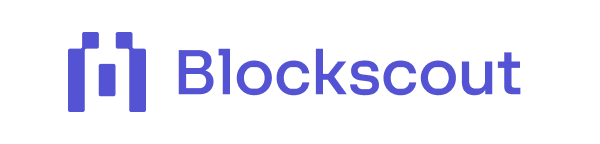How to connect your wallet to Blockscout
Guide to connecting your wallet to Blockscout block explorers to unlock personalized features including tracking transaction history, interacting with smart contracts, and managing watch lists.
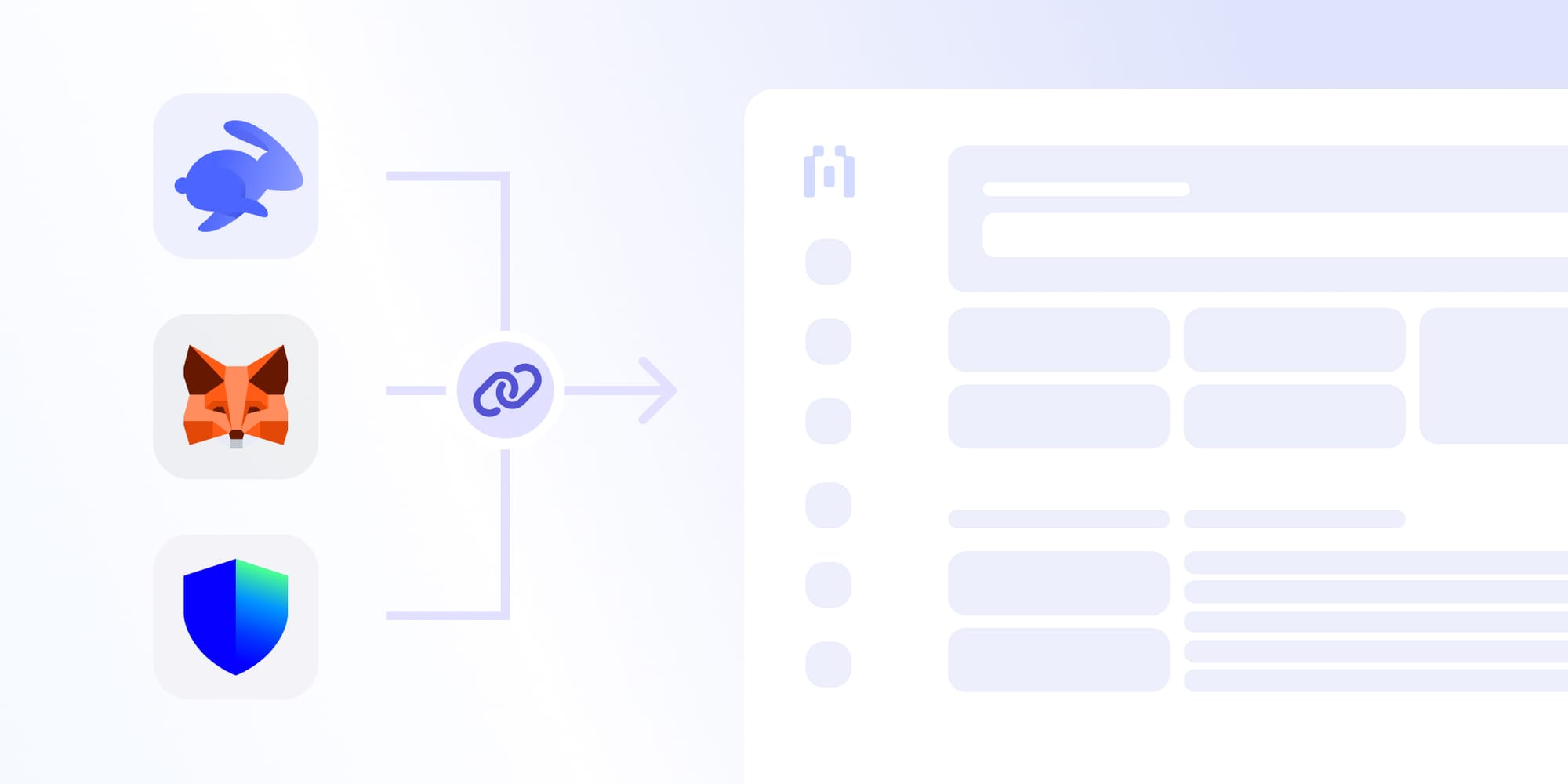
Blockscout is an open-source multichain block explorer tailored for EVM-compatible blockchains. It provides a user-friendly interface that allows users to explore and interact with various onchain data, including transactions, blocks, addresses, smart contracts, and tokens like ERC-20 and ERC-721 for NFTs.
By connecting a wallet to a block explorer like Blockscout, users can access personalized features such as their transaction history, manage watch lists, and engage with decentralized applications (Dapps).
This guide explains how to connect your wallet to Blockscout securely. It includes instructions for using mobile devices, desktop browsers, and hardware wallets. The guide also offers guidance for developers on setting up a WalletConnect(now Reown) account.
Wallet-as-a-Service
Launch a branded, self-custodial wallet that unifies your ecosystem UX across explorer and dapps.
Built for EVM ecosystems and powered by Account Abstraction and Blockscout infrastructure.
Read the WaaS GuideConnecting Your Wallet on Desktop
On desktop, connecting your wallet to Blockscout is simple with a browser extension wallet or WalletConnect. The most common way is through injected Web3 wallets like MetaMask, Brave Wallet, or Coinbase Wallet extension.
- Open Blockscout and select your preferred explorer.
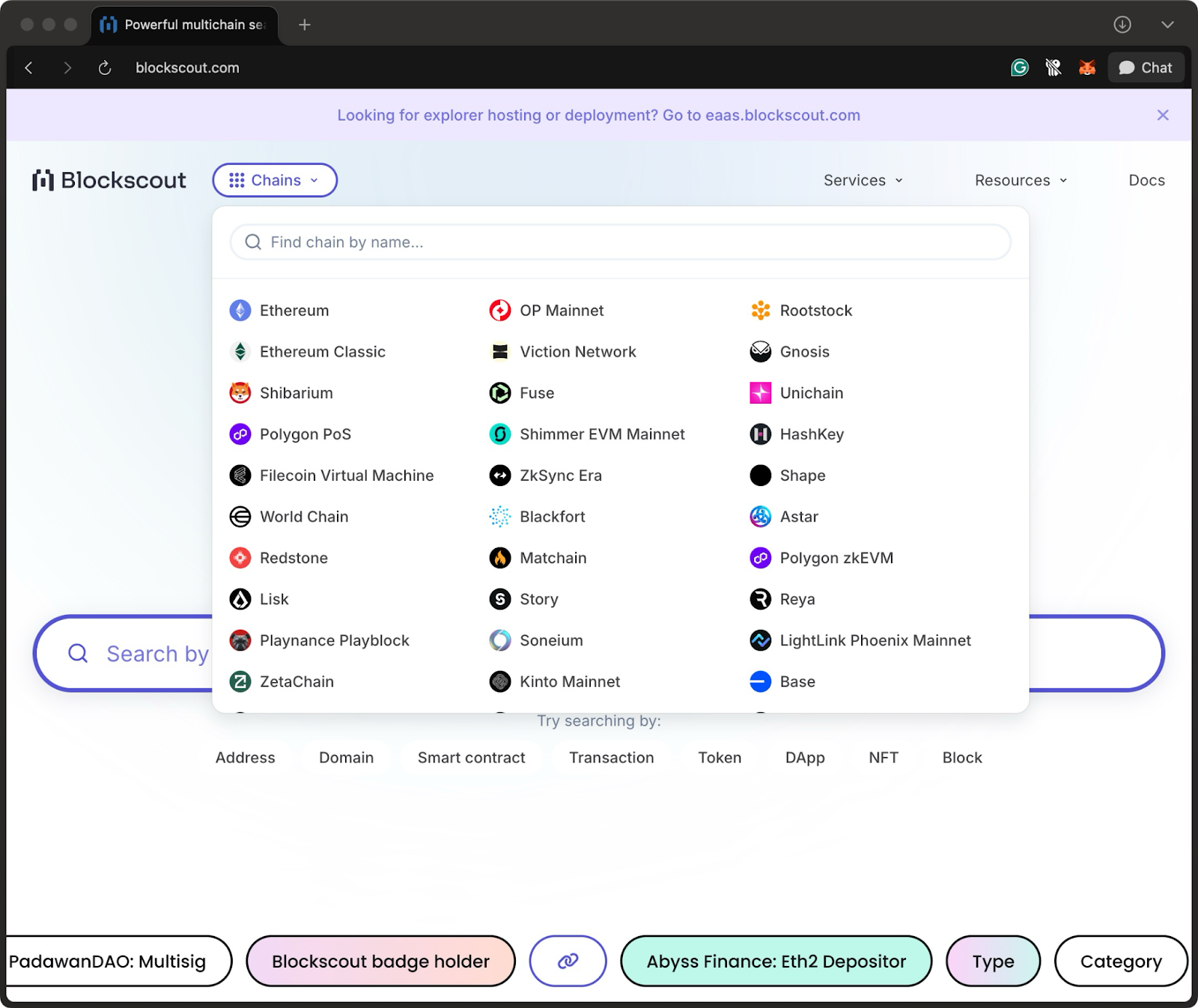
- Click on "Log in" to sign in with your web3 wallet.
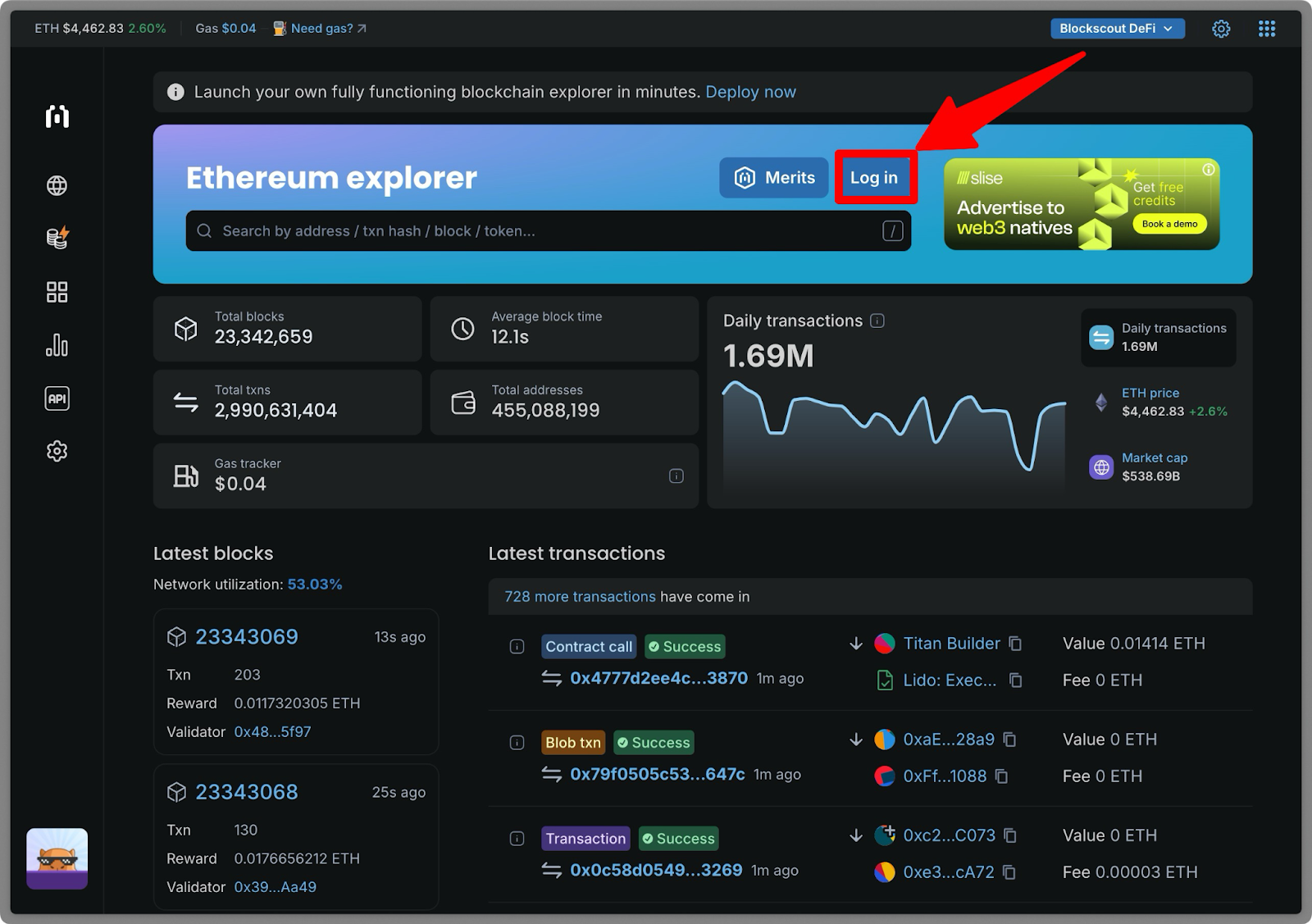
- Select your preferred wallet.
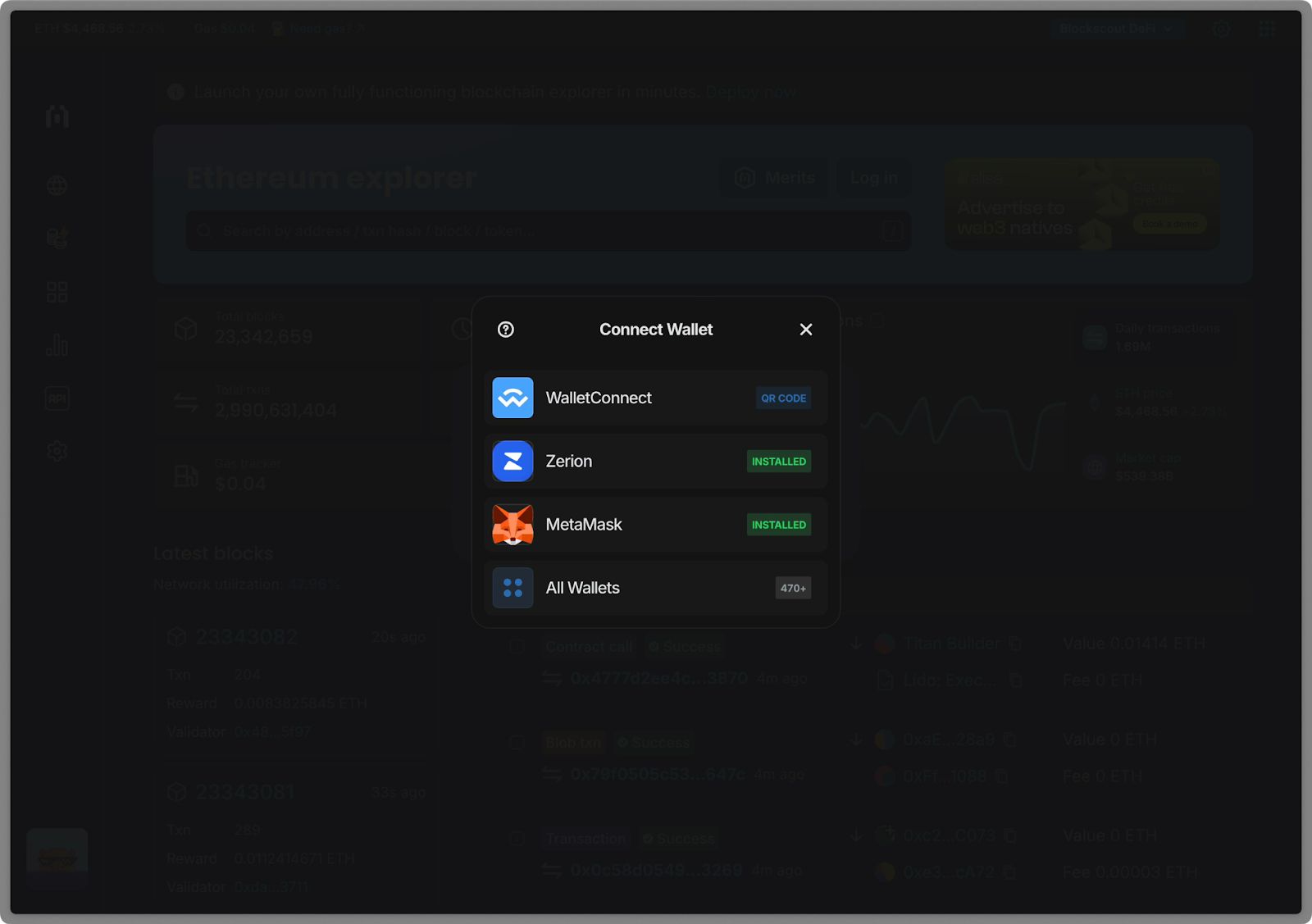
- Confirm the sign-in request from your wallet.
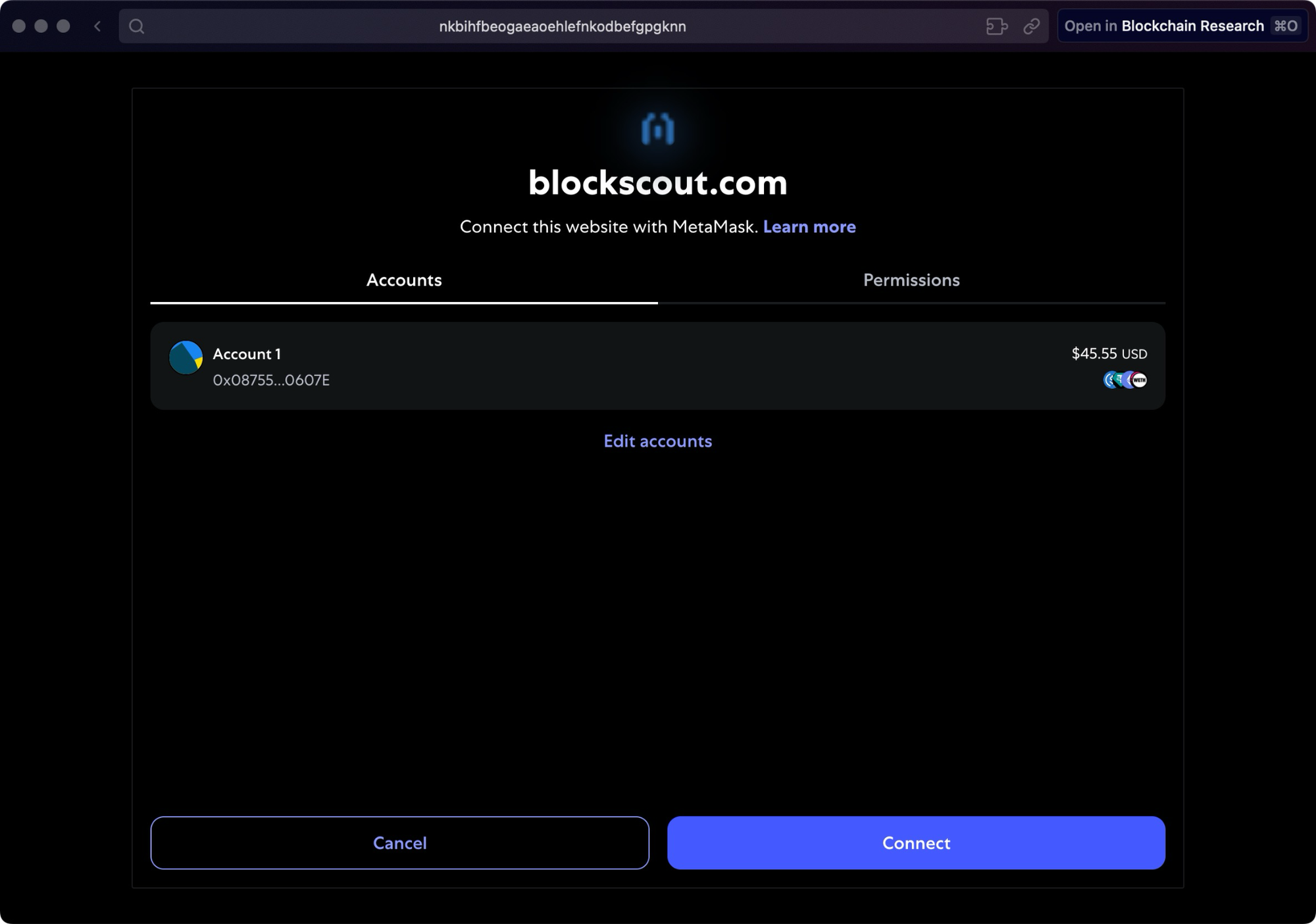
This message would appear if your sign-in is successful.
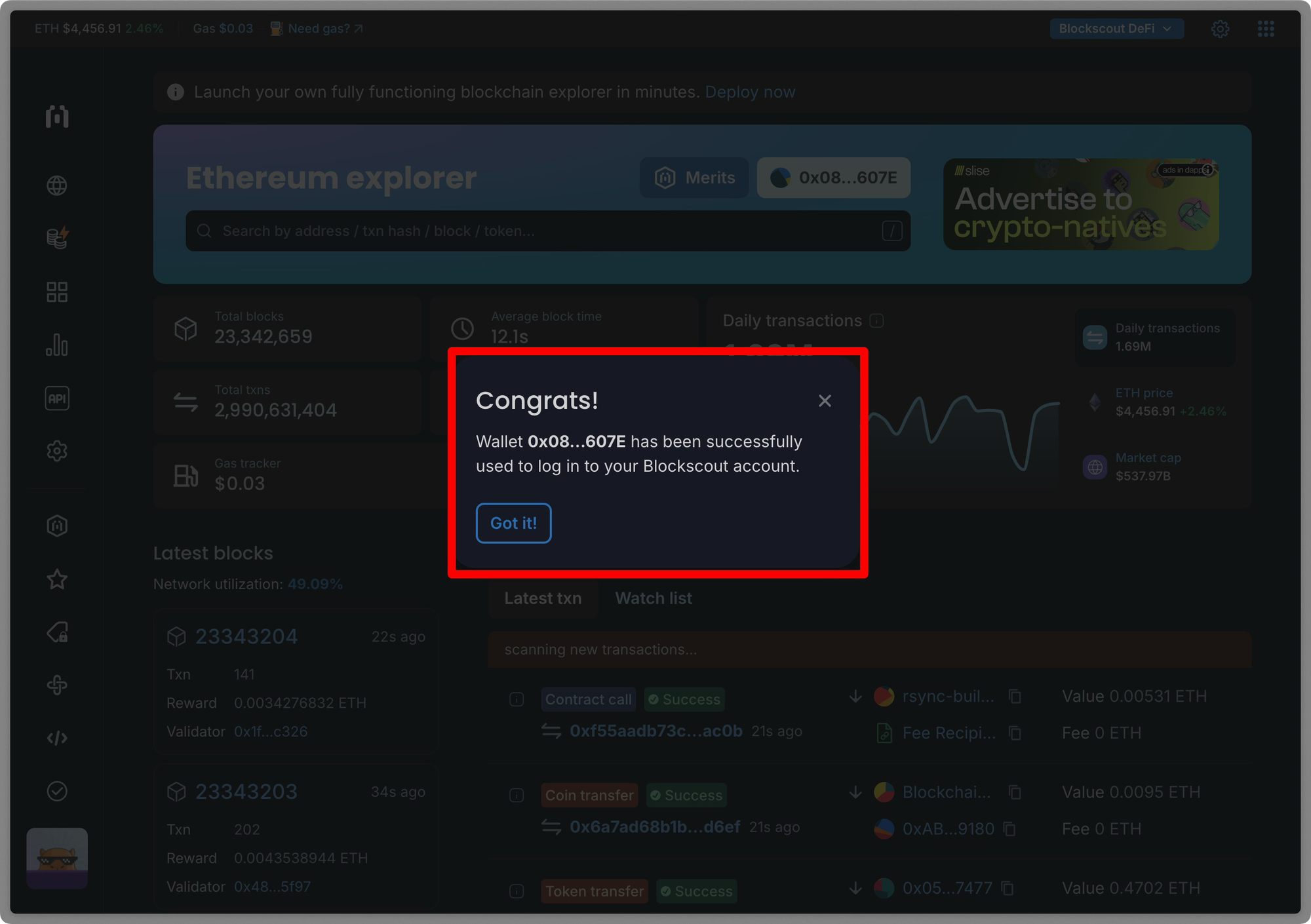
Connecting Your Wallet on Mobile
Mobile users can connect to Blockscout through WalletConnect. Usually, mobile web browsers (like Chrome or Safari) can't directly access extension wallets, so WalletConnect is the preferred way to link a mobile wallet.
Go to your Blockscout explorer and click on "Log in." Next, select "Continue with a Web3 wallet" and choose your preferred wallet.
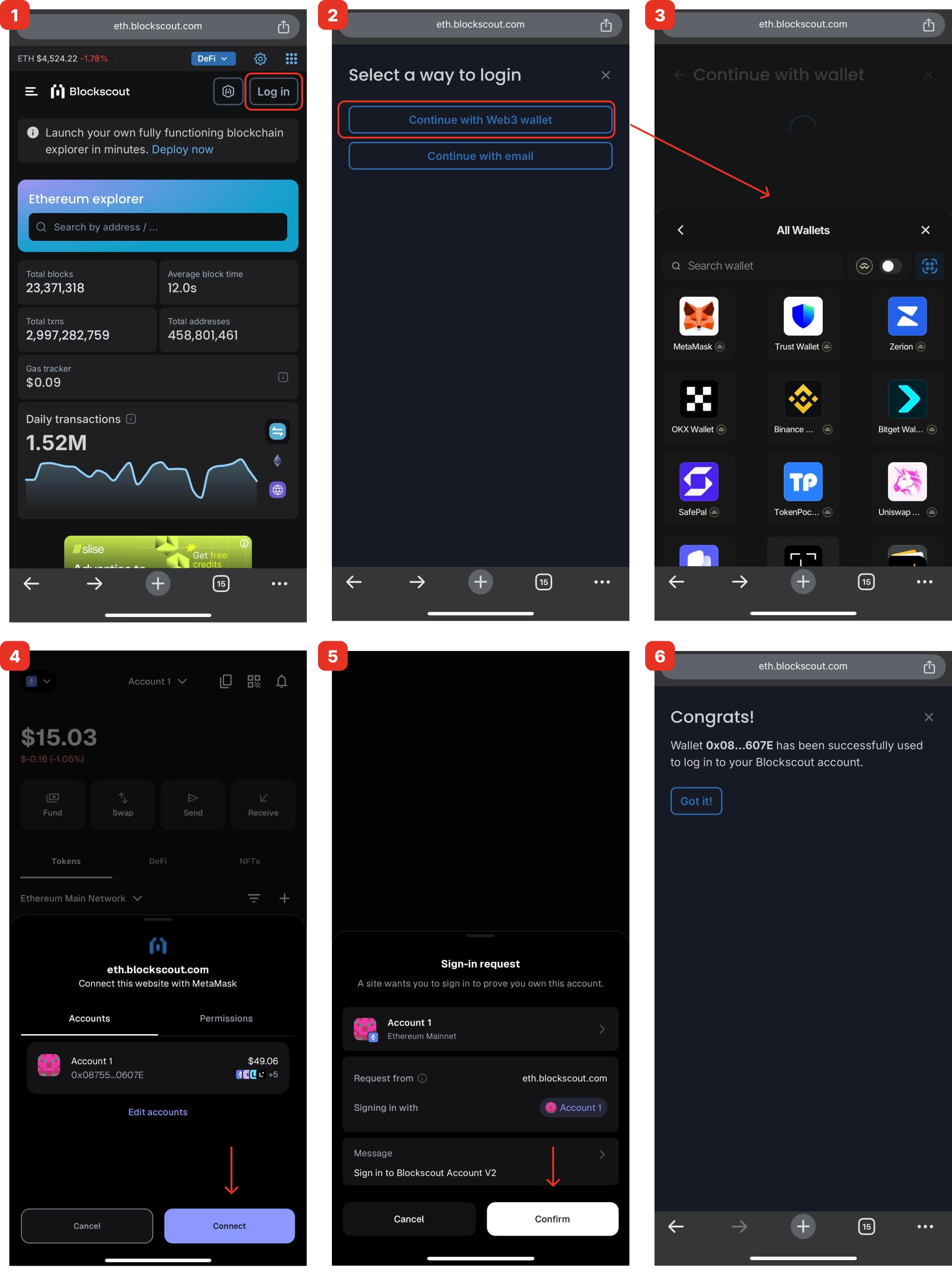
You will automatically be directed to the wallet app to connect to Blockscout. You will need to go back to Blockscout and then be redirected again to approve the sign-in request.
Connecting with a Hardware Wallet
Hardware wallets like Ledger and Trezor offer extra security for managing your crypto. You can connect them to Blockscout by pairing the hardware wallet with a software wallet interface like MetaMask or WalletConnect.
Here is a detailed guide on how to connect your Ledger or Trezor to Metamask
How to Set Up Your WalletConnect Project ID
If you are building a project or Dapp that requires access to the onchain indexing that Blockscout offers, you’ll need to enable wallet connection functionality via WalletConnect (now Reown). You need to get a WalletConnect Project ID from Reown.
- Go to Reown and Sign up
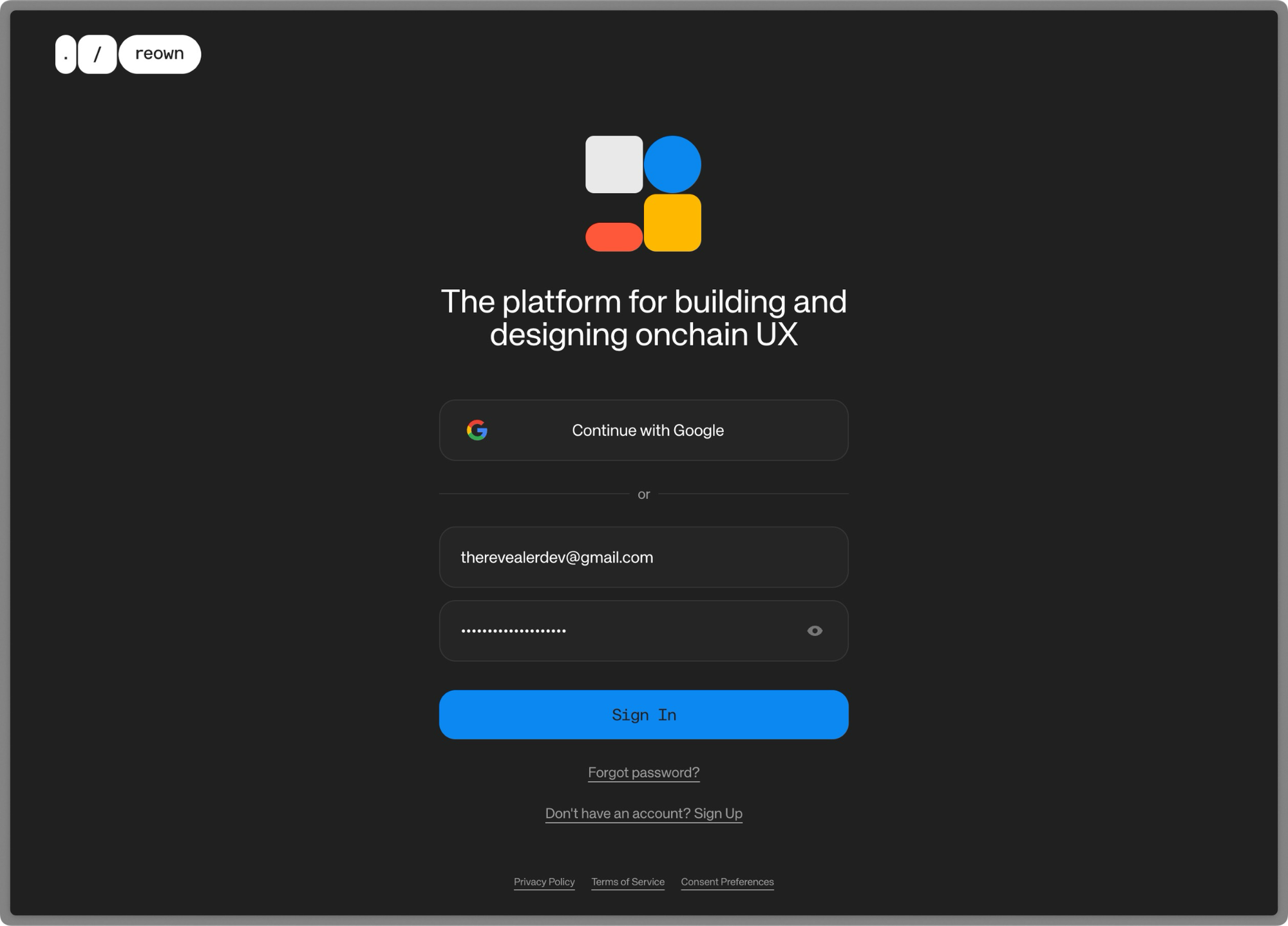
- Set up your account
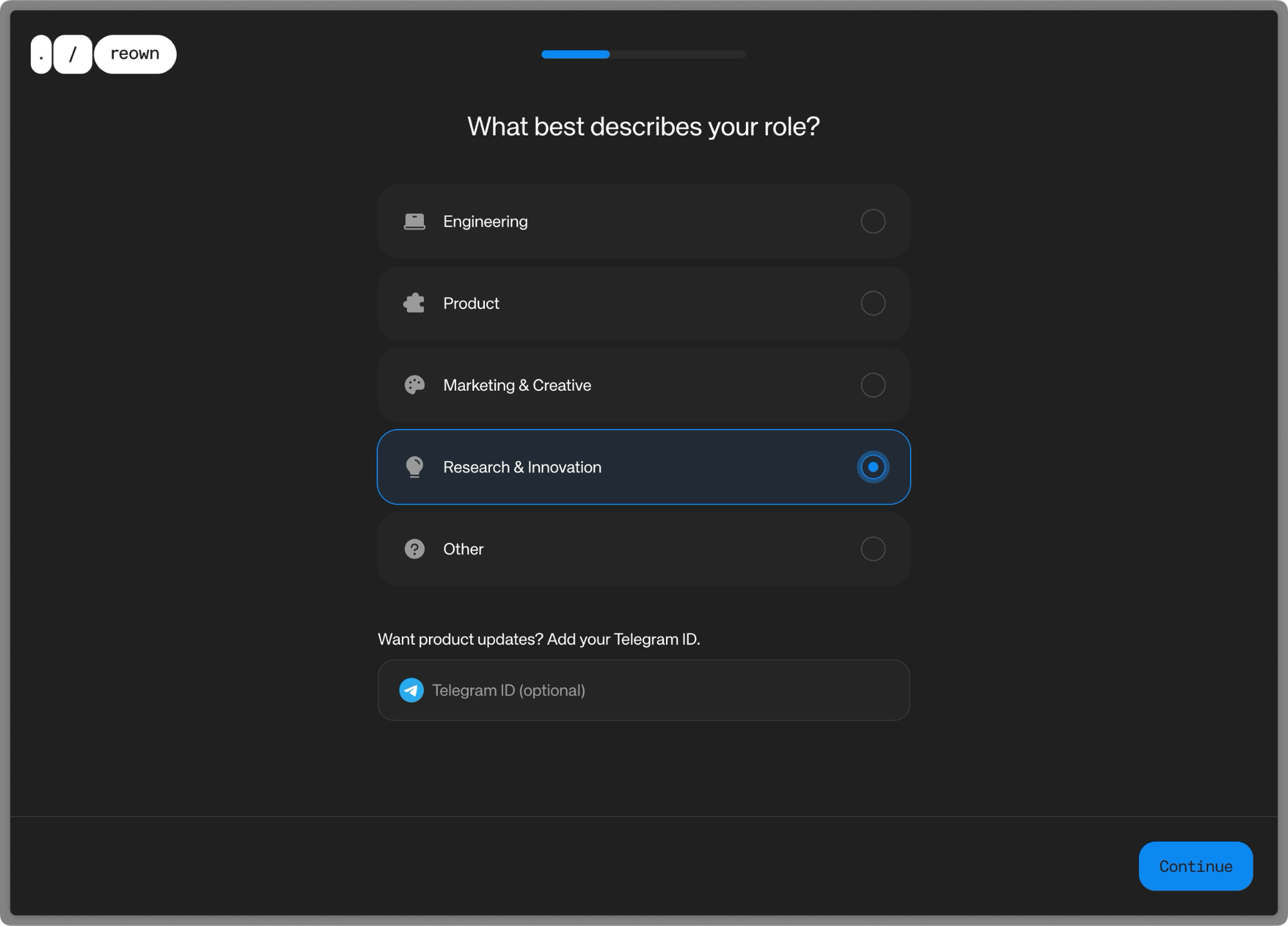
- Choose your team size
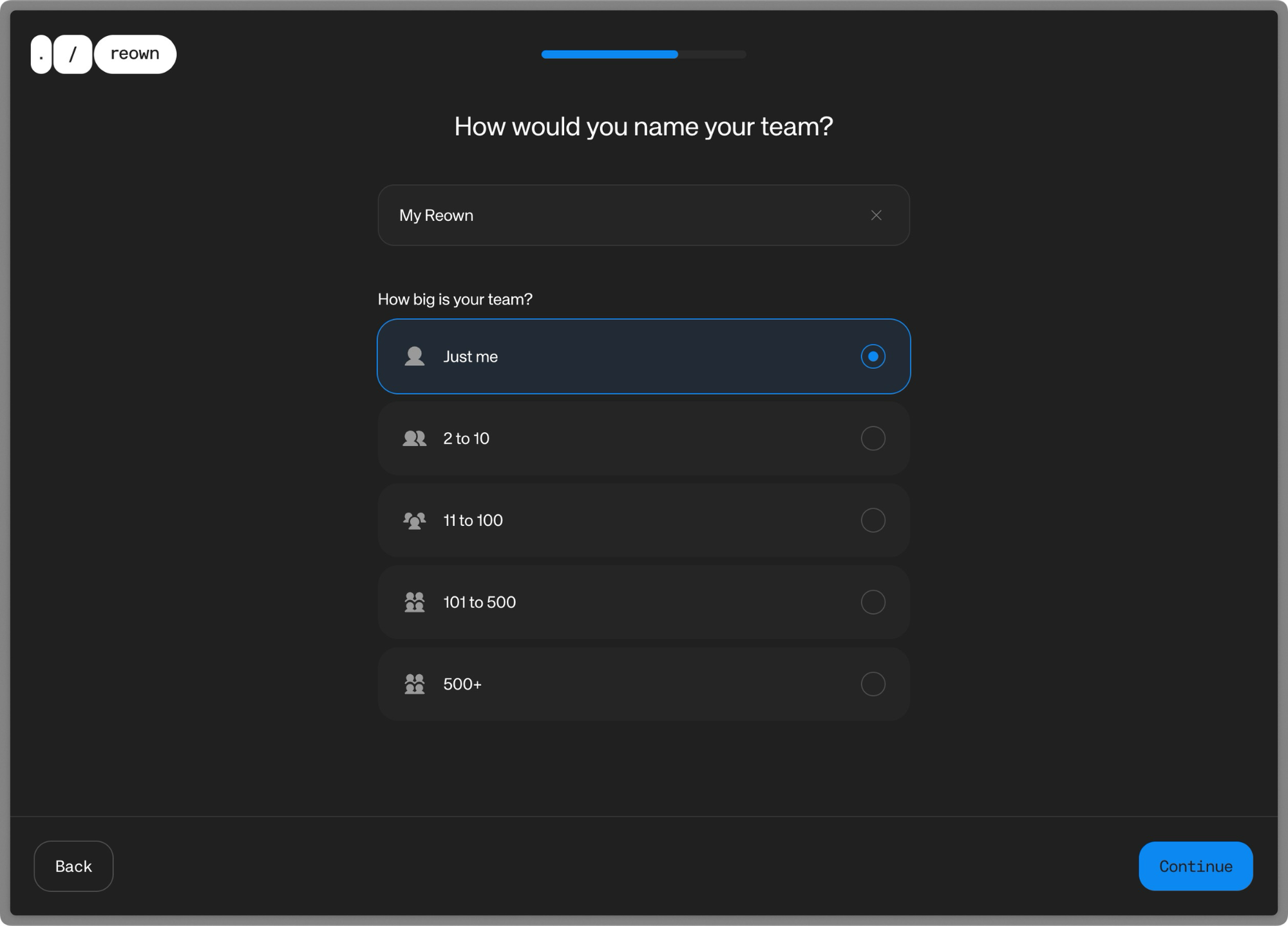
- Select what you are working on and create a team.
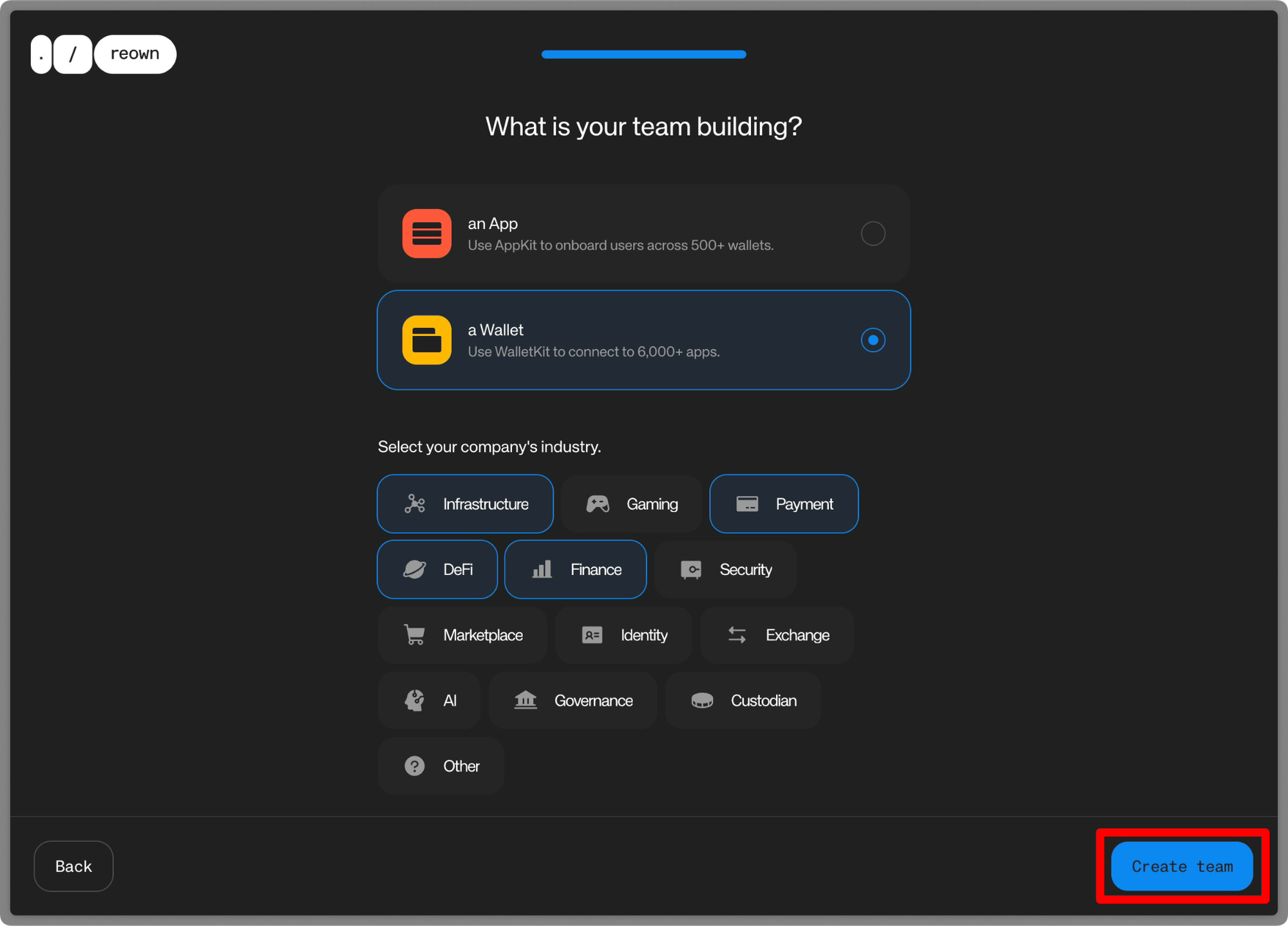
- Create a project
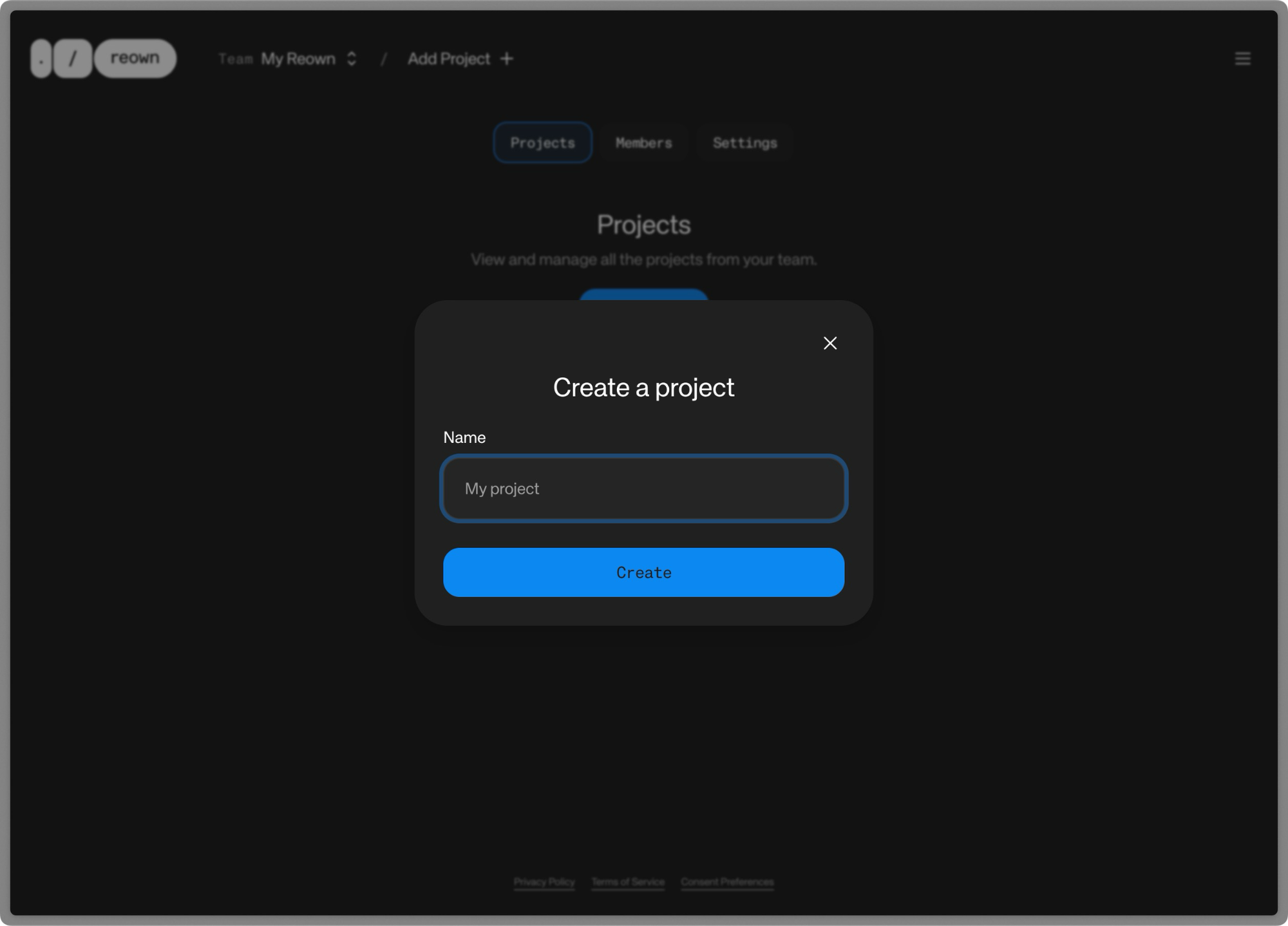
- The Reown project dashboard serves as a central hub for managing everything related to your WalletConnect (Reown) integration. From here, you have a high-level overview of your project, and you can drill into key areas like analytics and domain settings.
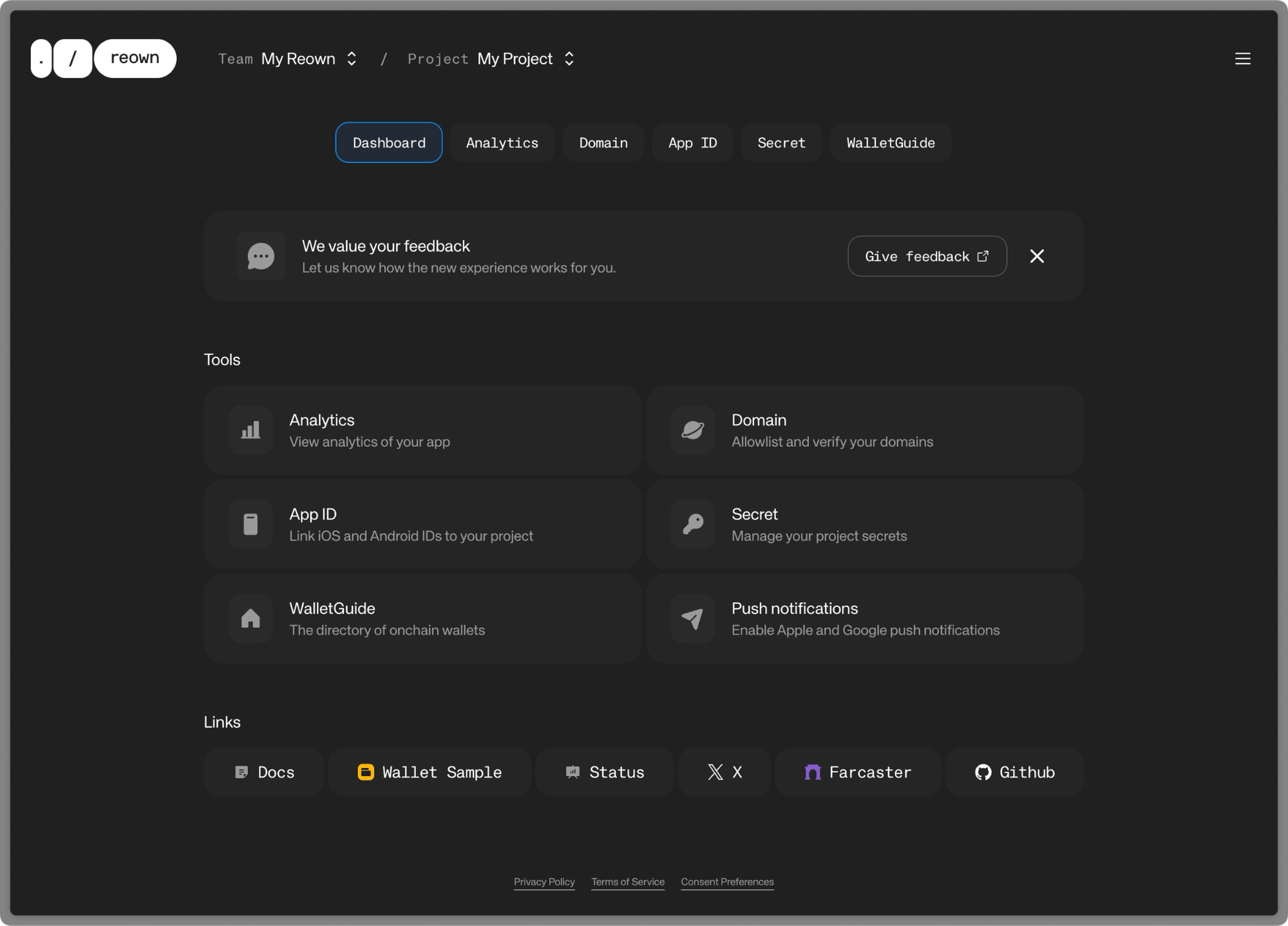
- Click the right side of the page to view your project ID.
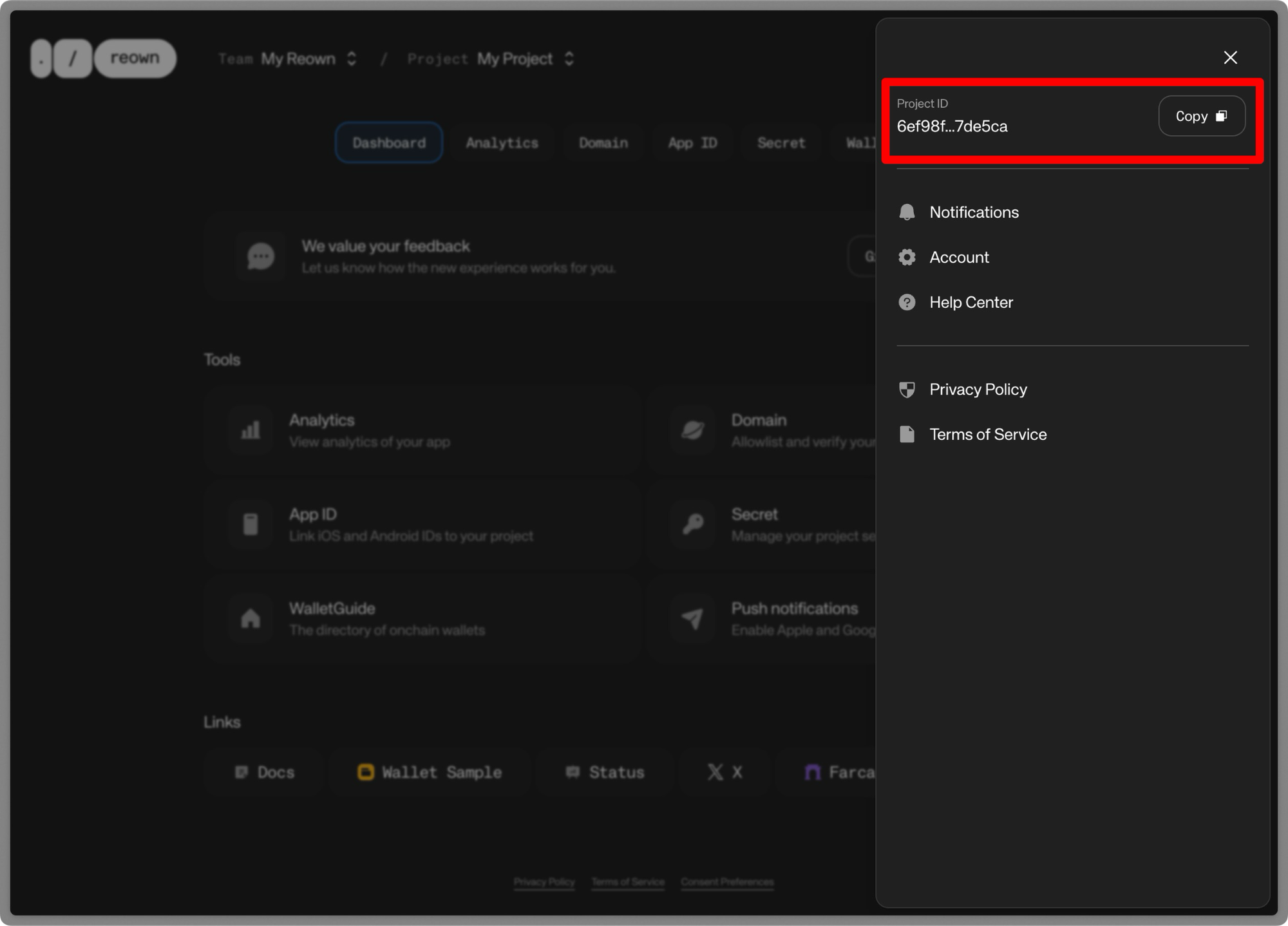
Conclusion
Connecting your wallet to Blockscout unlocks personalized blockchain exploration features, including tracking your transaction history, interacting with smart contracts, and managing watch lists. Whether you're using a desktop browser extension, a mobile wallet through WalletConnect, or a hardware wallet for maximum security, the connection process is straightforward and designed with user safety in mind.
For developers building applications that leverage Blockscout's comprehensive on-chain data, setting up a WalletConnect (Reown) project provides the foundation for seamless wallet integration. By following these steps, you'll be able to fully utilize Blockscout's capabilities while maintaining control over your digital assets and privacy.